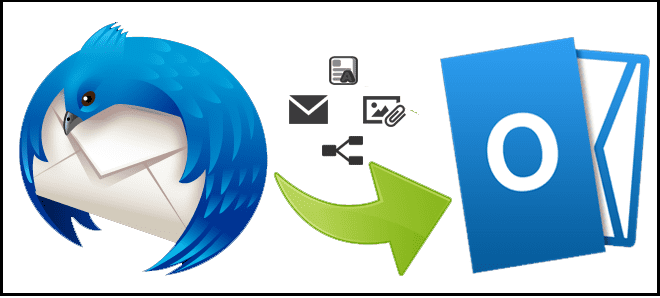Today, there are dozens of email clients. Transfer from Thunderbird is a common issue, as users can freely migrate between systems. This happens due to personal preferences, or changes in corporate standards. In many cases, messages must be exported along with contacts. Luckily, there are quick and reliable solutions.
Contacts and emails can be transferred either manually or automatically. The latter is recommended, as it guarantees data integrity. The most efficient way to export Thunderbird contacts achieves the goal in a few clicks. Specialized converter software is not just convenient. It also prevents the distortion of data. Here are the most efficient methods today.
The Quickest Way to Transfer Contacts
To move contacts, convert them into the vCard format. Every vCard file will store data for a separate contact. As a result, users have to move each element separately, which is laborious. Luckily, a dedicated converter saves a lot of time.
- Open your ‘Address Book’.
- Select the book to export (or all).
- Click ‘Export’ in the ‘Tools’ menu.
- Set ‘vCard’ as an output type.
- Give the file a name and save it.
Please note that you cannot import multiple contacts at once. This operation requires a standalone *.PST file. It can be easily generated using a special converter. An additional benefit is that different versions of Outlook are covered (2010, 2013, 2016). There are just a few steps to take once the file is generated:
- Run the converter and set the source.
- Start the scan.
- Set PST as the output type.
- Import into the destination via ‘Outlook Data File’ (found in ‘File’).
The Quickest Way to Transfer Emails
These mail systems rely on different data formats. These are incompatible, which is why direct import fails. While the destination client reads *.PST, Thunderbird saves emails as *.MBOX files. A possible approach involves the use of Gmail as an intermediary.
Thus, manual attempts are not just time-consuming. They may also damage your data beyond repair. Our inboxes contain different information: text, images, and attachments. All of these elements must remain intact. To give yourself peace of mind, opt for client-specific software.
Such programs are designed especially for migration between the systems. They are lightweight, intuitive, and efficient. Moreover, as they are devised for any skill level, anyone can use them. Transfer of the entire email volume is easy as 1-2-3:
- Run the program.
- Select the location of your source data.
- Let the system do the rest!
In a few minutes, your e-correspondence will land in its destination safely. Such utilities are worth every penny, as they offer the only error-proof way.
Data Integrity Is No Joke
Do not count on data recovery — manual attempts may result in unfixable losses. When the migration is handled without special tools, you are entirely responsible for the outcome. Manual import of contacts as CSV data is associated with Outlook errors. Manual import of emails may cause irreversible damage. Unless you are an expert, do not take unnecessary risks.